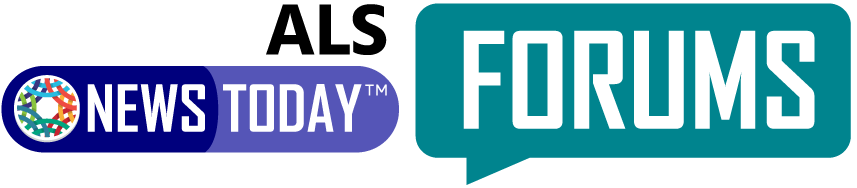-
Posting an update and tagging
In our forums, if you regularly monitor and refresh the ‘Activity’ tab located at the top menu bar, you can keep track of posts, questions and replies from all of the great people using our forums. It will allow you to see conversations, reply to messages directed at you and to also see the updates people post on their personal profile.
To post an update, go to your home page (your profile page) – – you will see “What’s new, (your name)?”
Just type in anything that you’d like to share or update other members.However, if you post an update without tagging someone you’re trying to connect with, we won’t receive any notifications about your update. As a result, it is easy to miss your update, unless you’re using a tag and you ‘tag’ the person you’re trying to reach in the update. How do you do that? Read below!
- Post your update by typing in the text box to include your message.
- When typing the person’s name, you are replying to, or whoever you are hoping will read your update (if it isn’t a generic post), type @ before the person’s name. ie. “Hi @(insert member’s name)
- This will tag them, and they will receive a notification to go directly to your update so they know to respond.
- Click “post update” to share your message/update with the forum!
Note: Member’s tags can be found on their profile page – – in the area of the photo.
If you encounter any issues, or have questions just message either moderator: Amanda or Dagmar.
Sorry, there were no replies found.
Log in to reply.